These instructions will help you connect your Android device to the secure drew1x network. Once you've gone through this process one time, your settings will be saved and you won't need to do it again.
As Android devices vary by manufacturer and version of the operating system, some devices will be able to connect simply by choosing the drew1x network and entering your Drew username and password. Some may require additional steps, listed below.
- Configure the drew1x connection on your Android device
- Navigate to the settings screen where you select your wireless network
- If you have not tried to connect to drew1x before, simply select "drew1x" from the list, and the configuration page will come up. If you have previously connected, long-press on the drew1x network to bring up the menu, then select "modify network"
- Use the following parameters:
- EAP Method: select PEAP
- Phase 2 Authentication: None
- Note: Some phones default to MSCHAPV2; this should work.
- CA Certificate: (unspecified)
- if this is not an option for you, choose "Do not validate"
- Identity: enter your Drew username
- Anonymous Identity: leave this blank
- Password: Your Drew uLogin password
- Select "Save" to save your settings.
- Connect to the drew1x network by selecting the drew1x network and choosing "Connect"
If you are prompted for a domain name, enter DREW-AD.
If you are prompted for a certificate, click the icon below to download the "Drew_Public.cer" attachment, save it to your phone, and when prompted for a certificate, it should appear in the drop down list.
If your phone has a work profile, make sure to visit this page on the browser in your personal account in order to download this certificate to your personal files rather than work files, so that your Settings app can access it without trouble.
Please note: Some Google Pixel phones are having trouble connecting to the drew1x network. They should stay on drew if these directions do not work.
Reviewed June 8, 2023